


Show Horse Promotions
The Show Planner
Mary Murray
Certified Internet Webmaster
i-Net+ Certified
A+ Certified

|
|
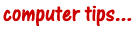

Having some problems with the Computer Tip Forum -
having to completely REDO it
It seems that no matter where I go, I'm always working on someone's
computer. I was at a show early Aug 2002 and overheard the
photographer talking to his computer. After returning my horse
to his stall, I went back to look at the digitals that were just
taken. I spent about an hour deciding on which shots I liked the
best and about half an hour working on the computer in question.
As I was explaining what I was doing, more people gathered around and
started taking notes as I explained the how-tos of certain helpful
tasks. So I thought others could benefit from the tricks I use
on my job.
I've found that there are basic things that everyone 'should' know
about computers but seldom do. These tidbits of information that
we 'should' know aren't documented in many of the books that 'normal'
people read, so I thought I would create a 'tip' page on this site.
Hint: no
one has ever accused me of being 'normal'
 |
DEFRAG your drives OFTEN - Files fragment -
that's what they do. A file is one size when you save it, so
the computer will find a suitable sized cubby hole for that
file. When you edit that file, the file will grow or shrink
in size - so the computer will move 'part' of the file to another
cubby hole for the 'extra' portion of the file or it will leave
some space within the original cubby hole for another piece of a
different file. After you perform several 'edits' or
'saves', your original file may be in 5 different places.
The next time that you open the file, the computer must run out
and grab all 5 of those file fragments for you to be able to view
the file. The files end up all over your computer over time
and your computer has to hunt for the complete file before it can
open it, taking longer and longer to find the fragments each
time. Hopefully you are getting the picture. I defrag
my work machine daily - the easy way listed in the
directions. I defrag my home machine at least once/week. |
I will explain several ways to do this
task - you can choose which you prefer to do.

 | Alphabetize your program list by going to START> PROGRAMS
> and right-clicking > SELECT
'Sort by Name' |

 | Empty your TEMP directory - these files accumulate over
time to really hog up free space. Clean these out about
once/week. |
1. Right click on START > EXPLORE
2. Highlight the C drive
3. Find the C:\temp directory
4. Click on the temp directory EDIT > SELECT ALL > DELETE
next...
5. Click on the WINDOWS directory
6. Find the C:\windows\temp directory
7. Click on that temp directory EDIT > SELECT ALL > DELETE
8. Now empty the recycle bin that is on the desktop

 | Delete your Temporary Internet Files - every page you
open on the internet, every graphic displayed on these pages is
downloaded and stored in your temporary internet files; scary,
huh?
note: This method does NOT delete your Internet Cookies. |
1. Right click on the IE desktop icon
2. Go to Properties
3. Middle of the display on the General Tab - Click 'Delete Temporary
Internet Files' - Check 'Delete Offline Content' when prompted.
4. Now go to Settings > Under the Check for newer page versions
choose 'Every time you start Internet Explorer'. This will give
you a page of fresh content every time you open the IE window.
5. Set the Slider bar on the 'Amount of disk space to use' to use
~60MB of space. This normally defaults to a certain % of your
original hard drive space and this just clutters up your drive with
old website information

 | How to delete the Internet Cookies - BUT remember
- Your passwords for websites are stored here |
1. Right Click on START > EXPLORE
2. Highlight your Temporary Internet Files folder
3. On the top toolbar choose EDIT > SELECT ALL
4. Press the Delete key and Confirm the Deletion

 | Opening zipped or compressed files - ever download
something and find that you can't open it or use it? |
Files that have been zipped (compressed for downloading) need to be
unzipped before you can run the executable (.exe file).
Many of these zipped files will end in .zip. Many of
these contain the needed information to unzip themselves (called
self-unzipping files) but many do not. You must have a
program like WINZIP to unzip the ones that will not unzip
themselves. Many of these unzip programs are free and can
be found at places like www.download.com
or www.zdnet.com - just put
keywords like 'winzip' or 'unzip' and you should be given a lot of
choices.
 | 1. Download these files to a known place on your hard
drive.
2. Right click START > EXPLORE and navigate to the file
3. Double click on the file and it should start WINZIP or
other unzipping program should open if you
have it installed. A wizard will run asking you where you want
to store the unzipped files - Choose an empty folder or create one for
these files. (I like to name that folder something that pertains
to the application - so that I have a clue what the program is
supposed to do). After this is complete. Close WINZIP or
the program that you used to do the unzipping.
4. Right click START > EXPLORE and navigate to the unzipped
files. Double click on the setup.exe and the application
should install itself on your computer. If you are just trying
to view some files that someone has zipped and sent to you, you will
be able to do so now. |

 | When Windows starts, other programs also start automatically.
Many of these are found in the Windows Startup folder. These programs use
valuable system resources and only increase the opening of the
program by a few seconds. I'd rather have the system
resources.
To clear items from the Startup folder:
Right-click the Start > Click Explore > Start Menu
> Programs > Startup. Highlight programs like
FindFast, Office Startup and press Delete.
This will not remove the programs from the computer, only stop the
programs from automatically starting when you boot the
computer. This will greatly reduce the amount of time it
takes to start your computer and give you more system resources. |
Programs like AOL and any Instant Messenger will have
to be removed by opening the program, going into preferences and
finding the option that keeps the program from running or loading at
startup. I find these type programs to be the biggest hog
of resources on computers.

© 2000 - 2010 Show Horse Promotions
All Rights Reserved
Privacy Statement

The Show Horse Promotions web site is an informational web site, this information is subject to change without notice. Any use of, or actions taken based upon any of the information contained on this web site is done entirely at your own risk.
Show Horse Promotions expressly prohibit you from republishing or redistributing this content without first receiving
our written consent. By using this site, you agree not to hold us liable for
any errors or delays in this content, or for any actions that you take in reliance thereon. This site contains links
to other Internet sites. These links are not endorsements by us of any products or services in those sites, and we have not
endorsed or approved any information in those
sites.
|
|
|

